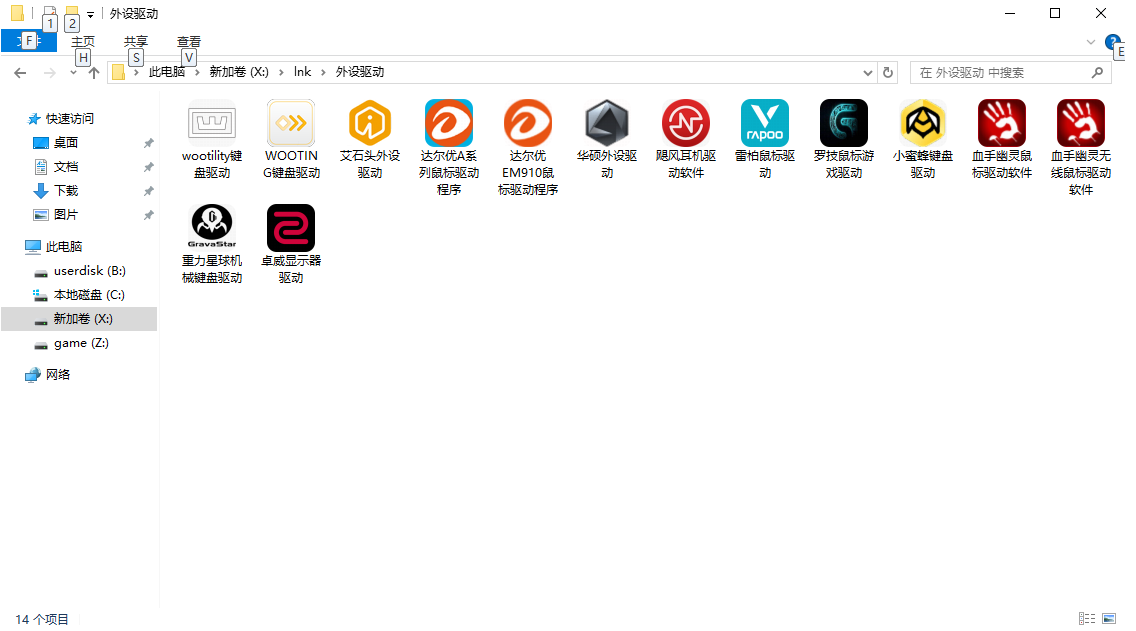找到
11
篇与
系统相关
相关的结果
- 第 2 页
-
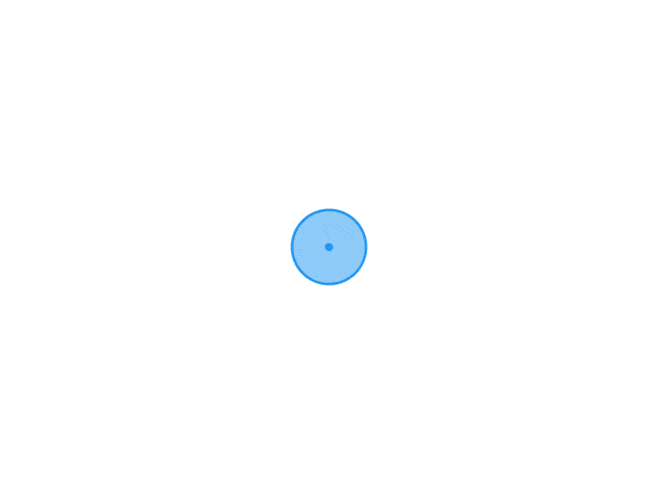
-
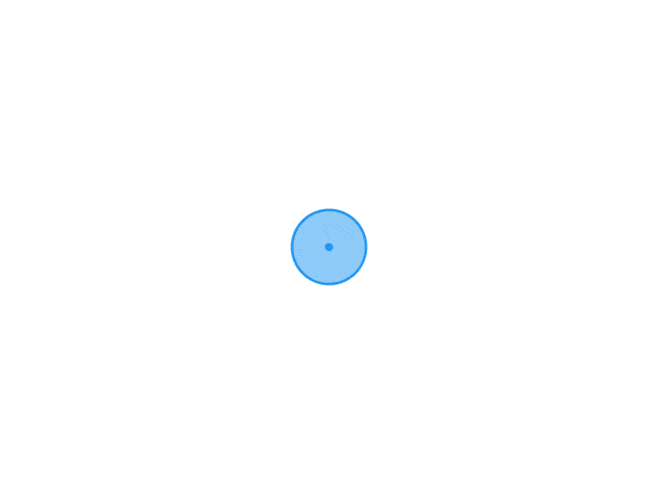
-
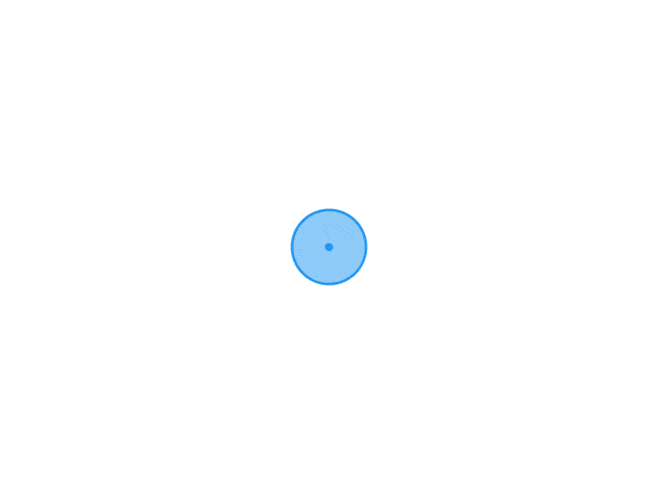 Docker进入容器 进入容器 在使用 -d 参数时,容器启动后会进入后台。 某些时候需要进入容器进行操作,包括使用 docker attach 命令或 docker exec 命令,推荐大家使用 docker exec 命令,原因会在下面说明。 attach 命令 下面示例如何使用 docker attach 命令。 $ docker run -dit ubuntu 243c32535da7d142fb0e6df616a3c3ada0b8ab417937c853a9e1c251f499f550 $ docker container ls CONTAINER ID IMAGE COMMAND CREATED STATUS PORTS NAMES 243c32535da7 ubuntu:latest "/bin/bash" 18 seconds ago Up 17 seconds nostalgic_hypatia $ docker attach 243c root@243c32535da7:/#注意: 如果从这个 stdin 中 exit,会导致容器的停止。 exec 命令 -i -t 参数 docker exec 后边可以跟多个参数,这里主要说明 -i -t 参数。 只用 -i 参数时,由于没有分配伪终端,界面没有我们熟悉的 Linux 命令提示符,但命令执行结果仍然可以返回。 当 -i -t 参数一起使用时,则可以看到我们熟悉的 Linux 命令提示符。 $ docker run -dit ubuntu 69d137adef7a8a689cbcb059e94da5489d3cddd240ff675c640c8d96e84fe1f6 $ docker container ls CONTAINER ID IMAGE COMMAND CREATED STATUS PORTS NAMES 69d137adef7a ubuntu:latest "/bin/bash" 18 seconds ago Up 17 seconds zealous_swirles $ docker exec -i 69d1 bash ls bin boot dev ... $ docker exec -it 69d1 bash root@69d137adef7a:/#如果从这个 stdin 中 exit,不会导致容器的停止。这就是为什么推荐大家使用 docker exec 的原因
Docker进入容器 进入容器 在使用 -d 参数时,容器启动后会进入后台。 某些时候需要进入容器进行操作,包括使用 docker attach 命令或 docker exec 命令,推荐大家使用 docker exec 命令,原因会在下面说明。 attach 命令 下面示例如何使用 docker attach 命令。 $ docker run -dit ubuntu 243c32535da7d142fb0e6df616a3c3ada0b8ab417937c853a9e1c251f499f550 $ docker container ls CONTAINER ID IMAGE COMMAND CREATED STATUS PORTS NAMES 243c32535da7 ubuntu:latest "/bin/bash" 18 seconds ago Up 17 seconds nostalgic_hypatia $ docker attach 243c root@243c32535da7:/#注意: 如果从这个 stdin 中 exit,会导致容器的停止。 exec 命令 -i -t 参数 docker exec 后边可以跟多个参数,这里主要说明 -i -t 参数。 只用 -i 参数时,由于没有分配伪终端,界面没有我们熟悉的 Linux 命令提示符,但命令执行结果仍然可以返回。 当 -i -t 参数一起使用时,则可以看到我们熟悉的 Linux 命令提示符。 $ docker run -dit ubuntu 69d137adef7a8a689cbcb059e94da5489d3cddd240ff675c640c8d96e84fe1f6 $ docker container ls CONTAINER ID IMAGE COMMAND CREATED STATUS PORTS NAMES 69d137adef7a ubuntu:latest "/bin/bash" 18 seconds ago Up 17 seconds zealous_swirles $ docker exec -i 69d1 bash ls bin boot dev ... $ docker exec -it 69d1 bash root@69d137adef7a:/#如果从这个 stdin 中 exit,不会导致容器的停止。这就是为什么推荐大家使用 docker exec 的原因 -
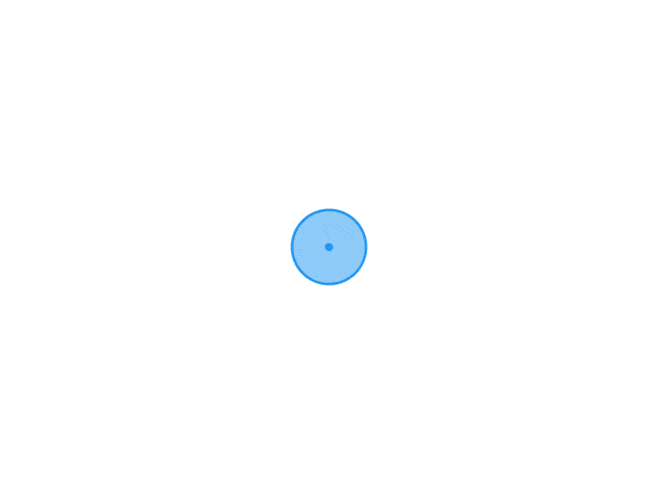 Python-IP归属地查询 百度API API:https://opendata.baidu.com/api.php?query=113.89.235.182&co=&resource_id=6006&oe=utf8 API1:https://opendata.baidu.com/api.php?co=&resource_id=6006&oe=utf8&query=113.89.235.182 响应json: { "status": "0", "t": "", "set_cache_time": "", "data": [ { "ExtendedLocation": "", "OriginQuery": "113.89.235.182", "appinfo": "", "disp_type": 0, "fetchkey": "113.89.235.182", "location": "广东省深圳市 电信", "origip": "113.89.235.182", "origipquery": "113.89.235.182", "resourceid": "6006", "role_id": 0, "shareImage": 1, "showLikeShare": 1, "showlamp": "1", "titlecont": "IP地址查询", "tplt": "ip" } ] }本地数据库 Ip2region GitHub地址 官方示例 # Copyright 2022 The Ip2Region Authors. All rights reserved. # Use of this source code is governed by a Apache2.0-style # license that can be found in the LICENSE file. # from xdbSearcher import XdbSearcher def searchWithFile(): # 1. 创建查询对象 dbPath = "../../data/ip2region.xdb" searcher = XdbSearcher(dbfile=dbPath) # 2. 执行查询 ip = "1.2.3.4" region_str = searcher.searchByIPStr(ip) print(region_str) # 3. 关闭searcher searcher.close() def searchWithVectorIndex(): # 1. 预先加载整个 xdb dbPath = "../../data/ip2region.xdb" vi = XdbSearcher.loadVectorIndexFromFile(dbfile=dbPath) # 2. 使用上面的缓存创建查询对象, 同时也要加载 xdb 文件 searcher = XdbSearcher(dbfile=dbPath, vectorIndex=vi) # 3. 执行查询 ip = "1.2.3.4" region_str = searcher.search(ip) print(region_str) # 4. 关闭searcher searcher.close() def searchWithContent(): # 1. 预先加载整个 xdb dbPath = "../../data/ip2region.xdb"; cb = XdbSearcher.loadContentFromFile(dbfile=dbPath) # 2. 仅需要使用上面的全文件缓存创建查询对象, 不需要传源 xdb 文件 searcher = XdbSearcher(contentBuff=cb) # 3. 执行查询 ip = "1.2.3.4" region_str = searcher.search(ip) print(region_str) # 4. 关闭searcher searcher.close() if __name__ == '__main__': searchWithContent()
Python-IP归属地查询 百度API API:https://opendata.baidu.com/api.php?query=113.89.235.182&co=&resource_id=6006&oe=utf8 API1:https://opendata.baidu.com/api.php?co=&resource_id=6006&oe=utf8&query=113.89.235.182 响应json: { "status": "0", "t": "", "set_cache_time": "", "data": [ { "ExtendedLocation": "", "OriginQuery": "113.89.235.182", "appinfo": "", "disp_type": 0, "fetchkey": "113.89.235.182", "location": "广东省深圳市 电信", "origip": "113.89.235.182", "origipquery": "113.89.235.182", "resourceid": "6006", "role_id": 0, "shareImage": 1, "showLikeShare": 1, "showlamp": "1", "titlecont": "IP地址查询", "tplt": "ip" } ] }本地数据库 Ip2region GitHub地址 官方示例 # Copyright 2022 The Ip2Region Authors. All rights reserved. # Use of this source code is governed by a Apache2.0-style # license that can be found in the LICENSE file. # from xdbSearcher import XdbSearcher def searchWithFile(): # 1. 创建查询对象 dbPath = "../../data/ip2region.xdb" searcher = XdbSearcher(dbfile=dbPath) # 2. 执行查询 ip = "1.2.3.4" region_str = searcher.searchByIPStr(ip) print(region_str) # 3. 关闭searcher searcher.close() def searchWithVectorIndex(): # 1. 预先加载整个 xdb dbPath = "../../data/ip2region.xdb" vi = XdbSearcher.loadVectorIndexFromFile(dbfile=dbPath) # 2. 使用上面的缓存创建查询对象, 同时也要加载 xdb 文件 searcher = XdbSearcher(dbfile=dbPath, vectorIndex=vi) # 3. 执行查询 ip = "1.2.3.4" region_str = searcher.search(ip) print(region_str) # 4. 关闭searcher searcher.close() def searchWithContent(): # 1. 预先加载整个 xdb dbPath = "../../data/ip2region.xdb"; cb = XdbSearcher.loadContentFromFile(dbfile=dbPath) # 2. 仅需要使用上面的全文件缓存创建查询对象, 不需要传源 xdb 文件 searcher = XdbSearcher(contentBuff=cb) # 3. 执行查询 ip = "1.2.3.4" region_str = searcher.search(ip) print(region_str) # 4. 关闭searcher searcher.close() if __name__ == '__main__': searchWithContent() -
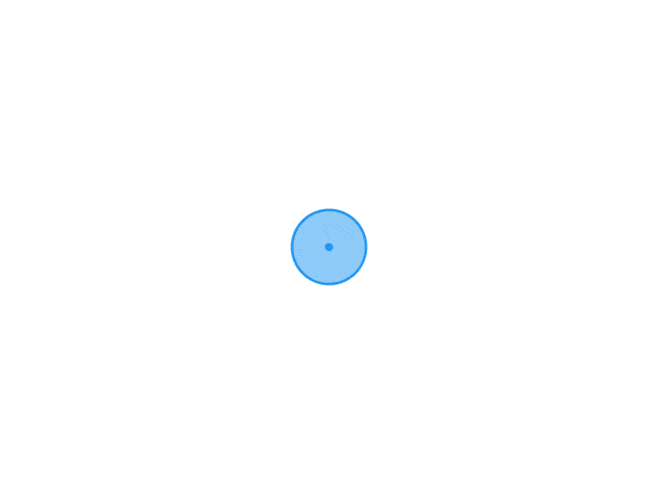 Linux使用zip 安装ZIP apt install zip -y压缩 zip -r filename.zip ./*-r 选项是指递归地 (recursively) 压缩指定目录 (./ 当前目录) 中的所有文件和文件夹 zip -r filename.zip file1 file2 file3 /path 把 file1、file2、 file3、以及 /path 目录的内容 (假设这个目录存在) 压缩起来,然后放入 filename.zip 文件中 options 参数选项: -r:递归压缩目录及其子目录中的所有文件。 -e:为压缩文件设置密码保护。 -q:静默模式,不显示压缩过程。 -v:显示详细的压缩过程。 -x:排除某些文件或目录,不进行压缩。 -m:压缩后删除原始文件。 -0 到 -9:指定压缩级别,-0 表示存储不压缩,-9 表示最高压缩率,默认是 -6。 -d: 删除zip压缩包里的文件 zip -d filename.zip file.txt-m: 向zip压缩包里添加文件 zip -m filename.zip ./file.txt解压缩 unzip命令 unzip -o -d /path filename.zip-o: 不提示的情况下覆盖文件; -d: -d /path 指明将文件解压缩到/path目录下; 如果不指定则解压缩到当前目录下
Linux使用zip 安装ZIP apt install zip -y压缩 zip -r filename.zip ./*-r 选项是指递归地 (recursively) 压缩指定目录 (./ 当前目录) 中的所有文件和文件夹 zip -r filename.zip file1 file2 file3 /path 把 file1、file2、 file3、以及 /path 目录的内容 (假设这个目录存在) 压缩起来,然后放入 filename.zip 文件中 options 参数选项: -r:递归压缩目录及其子目录中的所有文件。 -e:为压缩文件设置密码保护。 -q:静默模式,不显示压缩过程。 -v:显示详细的压缩过程。 -x:排除某些文件或目录,不进行压缩。 -m:压缩后删除原始文件。 -0 到 -9:指定压缩级别,-0 表示存储不压缩,-9 表示最高压缩率,默认是 -6。 -d: 删除zip压缩包里的文件 zip -d filename.zip file.txt-m: 向zip压缩包里添加文件 zip -m filename.zip ./file.txt解压缩 unzip命令 unzip -o -d /path filename.zip-o: 不提示的情况下覆盖文件; -d: -d /path 指明将文件解压缩到/path目录下; 如果不指定则解压缩到当前目录下